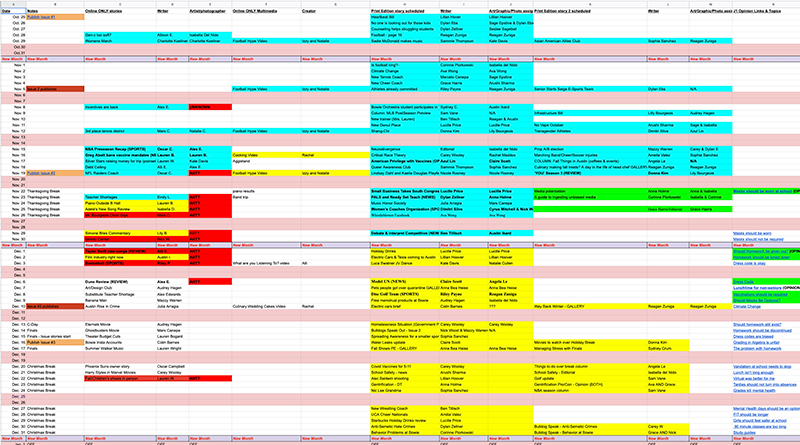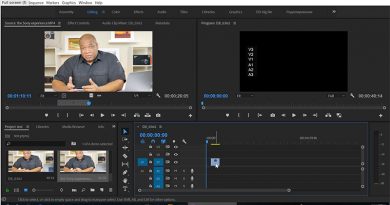Looking to get your staff content more organized using Google Drive? Michael Reeves shares his program’s system and online content calendar
A few weeks ago I shared a photo of a Google spreadsheet I was working on to help track what my online team is publishing on https://thedispatchonline.net our student newspaper website. The response was not what I expected. I got more than 25 requests for a copy and it generated some conversations both in the Facebook group post itself, but also behind the scenes. I had a lot of great conversations with fellow scholastic journalism advisers, many of whom are new to the profession and even some veterans looking for more support.
Most of the people I responded to got a quick here you go, and a link. And in retrospect, that was a mistake on my part. I should have thought out a more detailed response for each, especially after the first couple of people sent me a DM. Most were along these lines: “Help, I am a new adviser and this looks so great. Can you share a copy? I am needing something to help be more organized.”
So to those people who got a canned response with a link….here you go. You deserve more, so I will dive into what we do, and how the Google Sheet was created, and how we are using it each day.
The Dispatch is a multi-publication platform with a print edition, an online website, multiple social media accounts, a podcasting team, and a video team. We use Instagram, YouTube, Twitter, Facebook, and our website for all online content. Our staff produces about 50-60 stories each six week print cycle. 25-30 appear in our print product. The other 25-30 run online only. One week after our print edition comes out, we start publishing stories that appeared in that product online. We do those on a daily basis until we run out of print stories. We promote every online story through our social media, mostly Instagram and Twitter. We try to have a podcast every two weeks, and our video team publishes about 4-6 videos per cycle.
I have a very large staff of about 50 students of whom I see about 25 a day in a 90-minute class period. This year I have eight students who are double blocked and I see them daily. Those eight are my main print editors. We have a six week publishing cycle and everything is driven off that cycle. How that cycle works will be the subject of another JEA Digital Media piece I am working on.
In the past we have done things mostly using analog planning, meaning I have multiple dry erase boards in my classroom where we sketch out what is happening with our coverage. There is a board for print story plans, photography and art needs, a main master calendar, a social media calendar and an online print cycle. And we still use those as I like a visual in the classroom for these things. But when COVID hit almost two years ago, we shifted to online and started tracking more on the web. We do have an internal server in my classroom that used to be our digital catalog of content, but we cannot access that machine from the outside world.
When we went fully digital in March of 2020, Google was our go-to platform, so it made sense to stick with it. We started with Docs, and expanded into Forms to track things. I had students making videos to teach others how to use these new-to-us products. And it worked…during quarantine. But, when we got back to school, and I had so many students, I couldn’t keep up. And neither could my editors. There wasn’t enough space on the white boards. Docs, forms, more docs, more forms, our Google Drive was a mess.
So one weekend a few weeks ago, I decided enough was enough. And I got busy. I organized our drive.
Here is what it looks like now – short, simple and sweet:
Along with changing up the Drive to make it easier to use, we also added the Google Drive App for Desktop to every computer and laptop in the program. Students are now always logged into the Drive THROUGH our newspaper email address. Yes, I had to go around and log into every machine for them, but it has made life so much easier. Everyone can access the Drive and it has made our print edition easier to use as we can now directly work on Adobe files without worrying about version, worrying about links (most of the time), and all files are put in the right spots from the beginning. No more searching on user-based desktops to find that missing photo, or story Doc. I cannot recommend this addition more. The other thing it has saved us on is when a student editor has had to quarantine. They have access from home to this drive and can work from there. It has saved us in both of our issues this year.
Now that we have some organization behind the scenes, it was time to create one working document so I can keep up with everything that is going on. So can my editors, so can the entire staff. It is a LIVING document so in real time students can go look at the Sheet and determine what they should be doing. They can actively search for their name to see what they have been assigned and what they have scheduled. I make a copy every week so I can track who is doing what for grading purposes. It is also color coded and my editor teams can change those colors to keep up with the process and what is happening. The only people that are supposed to make changes are editors and me. So far it is working. We will see what the future brings.
So let’s break down the Sheet itself to see what we are tracking and why.
Let’s start with dates…We want to publish multiple times a day. For some staff this might be once a day, or 2-3 times a week. Adjust accordingly.
Because this was designed mainly for my website editors, the first few columns are dedicated to that publication. I thought having a place to leave notes was important, so that is the first column. Then we have Online Only stores and Multimedia creations. We need to do a better job of labelling the Multimedia creations, but I think you can see the idea. We should have a couple of podcasts listed. And we have not added a Social Media column yet. That might come soon. We will see. So far my EiCs have been able to keep up. There are lots of options for scheduling Social Media that may not require active work on this spreadsheet. Check out Tweetdeck and others…..
The next section is for our print edition stories that we eventually post online.
We have not started using this BEFORE the paper cycle has started, but next issue we will. I want ALL of my staff to know what they are obligated to do and when. But right now, print edition stuff all publishes before we put it on the web. And we have two places we are currently tracking those; on the whiteboards in the room, and on a Doc. We will simplify this when I am ready. We always want to publish breaking, important or timely things appropriately, so we do double post on occasion.
Finally, I have a 30 person intro class called Journalism 1. Until about five years ago, I never let these kids publish on our website. I didn’t think they were ready or prepared. I was wrong. And now they get published at least three times in the year. That is 90+ more stories written by students for students, about students and those stories should be on our website. In general, they write one opinion story, one editorial, one news story about a club or organization, and one review for publication on the website. You won’t see the list on this shot, as we are still editing and finalizing art for those stories but you can see them on the giant shot of the entire spreadsheet.
Here is the big version:
As you can see it is color coded. This is a fast way for me, and for my editors, to see what the status is on everything we have scheduled. We know what has been or is scheduled to be published, what is ready to go and needs to be scheduled, what needs to be edited, what is started, and what is missing or hasn’t been started. I have seen some people’s spreadsheets that use drop downs to keep up with some of these processes. I am a color-oriented person, so this works for me. I can quickly glance and see what is happening. I don’t want to click drop downs, I want to change background colors.
The other thing we have been working on is making all these boxes clickable links. Clickable links to Docs, Forms, and even Folders where the art/graphics/photos/videos and even podcasts live. Of course, we have every story hyperlinked. There is one big exception. We do not hyperlink our print edition stories. The reason for this is that all final edits for print edition stories are done in Adobe InDesign. We do not go back after the fact and put the final stories back onto the Doc they came from. So my online leadership team transfers all of those stories, art, photography, etc. directly from final InDesign files. It generally takes them about 90 minutes to move the entire paper from InDesign to our SNO WordPress site, although they are often too busy to do it in one session.
Making these clickable links has streamlined the work for the editor team. They can get to things faster, and can follow up with all content producers in a timely manner. I know this will pay dividends later. Once students get used to being assigned to work, and are expected to put their own links into place on the Master Publication Sheet we will be even more organized and streamlined.
I firmly believe that kids will have more ownership if they know it is “written down” somewhere. We have had that tendency with our online product for far too long. While our print edition has been our premiere product, that doesn’t mean it’s the primary way students, admin, parents, and our community sees the work we do. In fact, if we are being honest, most of the work we do is probably read on our website only.
I hope this helps with more details about how we use the Publication Scheduling Sheet. I will get started on the next article, our cycles and how we organize behind the scenes to fill this sheet up.
In the meantime, here is a link to a copy of the sheet. It is a LIVE document, although it is a copy. Please make your own copy in your own drive and get started organizing your publication!!
https://docs.google.com/spreadsheets/d/1XvpZkXe7GsWrXZLhPUrI4hsT0zRA6pW4B0xu0-Nj1OE/edit?usp=sharing