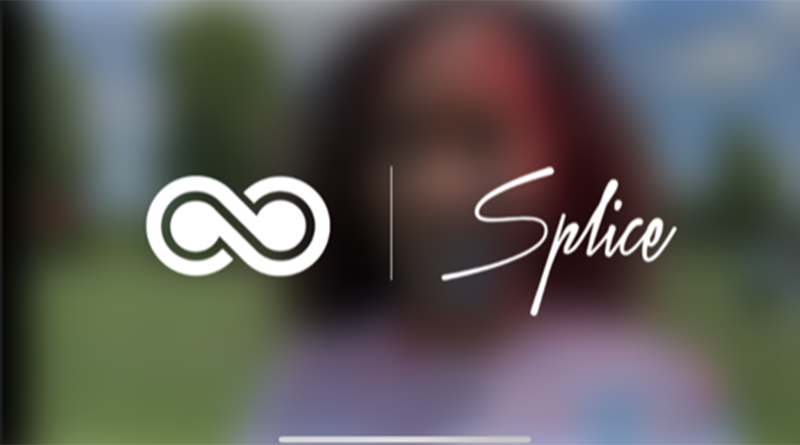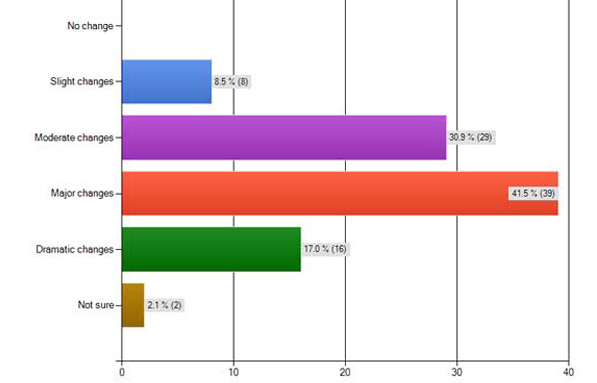Splice beats Quik for mobile video creation
For easy mobile video stories, countless free apps exist. Whether the goal is to drop images into a slideshow for social media posting or to combine photo and video clips on the go, it’s hard to know which tool works best.
The big idea: I wanted to free space on my phone and get better at one app rather than knowing just the basic features within three or four similar tools. On our staff, we develop a lot of in-house tutorials for our staff manual, and I’d like to narrow our set of recommended apps. (If you’re interested, this is a result of feedback from students who shared that our menu of storytelling tools is overwhelming; staffers seem to be getting bogged down by having *too much* flexibility in how to tell stories and as a result, shut down and produce nothing.)
Try: Splice (for iOS only) and Quik
About the tools: Both are free apps to create and/or edit video with a simple interface and variety of sharing options.
What I liked: Splice automatically strings together the best part of each video clip and syncs with audio. The transitions just seem to work. I made a few simple videos with zero editing just to see the default options, and I’d be happy posting the videos as-is if necessary.
What I learned: As I tried to do more editing with trimming clips and experimenting, I realized things I’d do differently in camera at the time of reporting, such as more clips and shorter segments of video. Everything in Splice and Quik is meant to be short, so these tools aren’t designed for long on-camera interviews.
Good for: These video makers are ideal for people who don’t want to edit. This type of video or slideshow also is great when the story doesn’t require tons of individual captions or explainer text for every segment … Splice videos are good for supplemental coverage but not ideal for standalone — a true video app (something high-powered) would make more sense. These are designed to be shared by social media, although the built-in options in Splice don’t include Twitter.
Plenty of help options exist in the Splice app for users who want to utilize more of the app’s video editing functions.
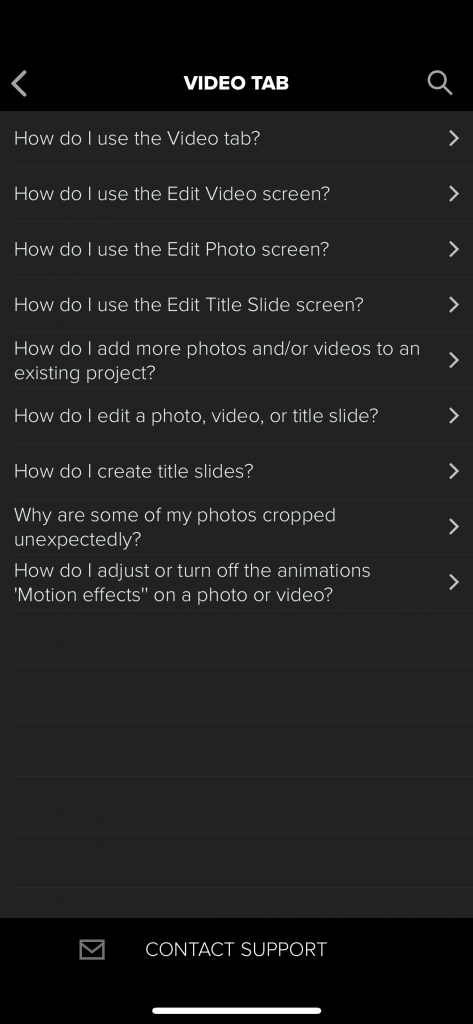
Limitations or frustrations: In Quik, the text goes across the photo’s center or as its own text slide but isn’t movable. No font choices or color choices. The only option is white text in a Helvetica-like font. Each time I made a new draft of the video, it chose a different cover image and swapped a few transitions; there doesn’t seem to be an easy “revert” feature or a way to work around some of the default edits.
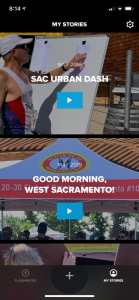
The bottom line: Splice is easier for trimming clips and adjusting transitions, and the app does much of the work on its own for users who don’t want to do any real editing. Quik offers more ways to post or share the video, but the final step often crashes.
This post is part of a series geared toward preparation for the Team Storytelling workshop at JEA Advisers Institute, July 8-11, 2019. Tools featured here have been tested or recommended by workshop facilitators who will be able to offer guidance in person as teams collaborate to produce story packages in New Orleans.