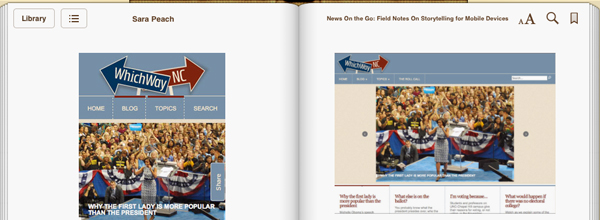Live Stream to YouTube Using WireCast Play
Want to live stream your events to YouTube? Well, It’s almost as easy as clicking the “Easy Button!” In this video tutorial I will walk you through the setup to successfully stream your event to YouTube using WireCast Play software available through YouTube for $9.99.
The screen recording in this tutorial is from a live football broadcast on December 2, 2016 which demonstrates, on an iMac, how to use Wirecast Play software to send a live stream to YouTube.
The setup in this tutorial uses a HD-SDI video signal fed into a BlackMagic Design Mini-Recorder (About $140) which is hooked to the iMac via a thunderbolt connection. The HD-SDI signal is the program output of a BlackMagic Design ATEM 2 M/E switcher.
Below is a list of steps to setup your streaming in the YouTube Interface (In Your Web-Browser) and in the WireCast Play Software Interface. One change from the video tutorial is in step four below. I chose “Custom Ingestion” in the video because we always stream in 1080 so I have a preset I always use. Choosing either “Basic” or “Custom” in the ingestion settings is a matter of personal preference and you should set up the BitRate based on the quality of your internet connection.
Link To WireCast Play to YouTube Tutorial Video
- YouTube Interface: Activate Live Streaming on your YouTube Account
- YouTube Interface: Create a Live Event
- YouTube Interface: Use “Custom Encoding” Options
- YouTube Interface: Choose “Basic Ingestion” Settings
- YouTube Interface: Basic Ingestion “Select A Bitrate”
- YouTube Interface: Select BitRate: 3000 Kbps – 6000 Kbps (1080p)
- YouTube Interface: Select Your Encoder – “Wirecast for YouTube”
- YouTube Interface: Go to “Live Control Room”
- WireCast Play Interface: Choose Audio Source to UltraStudio Mini-Recorder (or your device)
- WireCast Play Interface: Deselect “Built-In Audio Microphone”
- WireCast Play Interface: Change Video Source to Ultrastudio Mini-Recorder (or your device)
- WireCast Play Interface: Authenticate Wirecast
- WireCast Play Interface: Choose the Event
- WireCast Play Interface: Press The “Stream” Button
- YouTube Interface: Live Control Room Tab – Click “Preview” Button
- YouTube Interface: Live Control Room Tab – Click “Start Streaming” Button
- YOU ARE LIVE!
- YouTube Interface: Live Control Room Tab – To End Your Event – Click “Stop Streaming” Button (Once you click “Stop Streaming” you CANNOT RESTART.)
- WireCast Play Interface: Click the “Stream” Button to stop sending data to YouTube