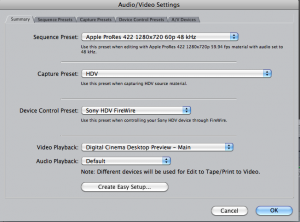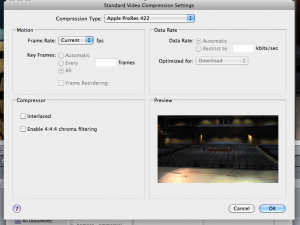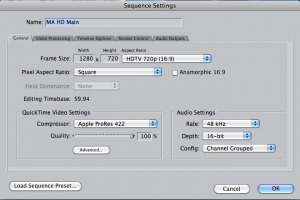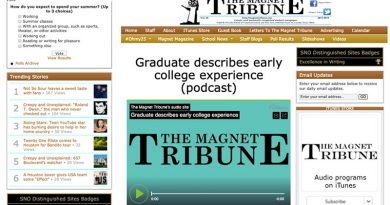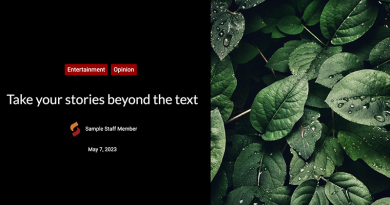Compress your HD video files for the web
 Our broadcast and video production classes made the switch to High Definition video (HD) successfully this year, but it has come with a learning curve. I had mastered all the ways to export and compress Standard Definition files (SD) from tapes, but now I ran into some new issues.
Our broadcast and video production classes made the switch to High Definition video (HD) successfully this year, but it has come with a learning curve. I had mastered all the ways to export and compress Standard Definition files (SD) from tapes, but now I ran into some new issues.
With many journalism programs now incorporating video, most notably HD video, I thought I would share a few lessons learned as it relates to creating SETTINGS for HD projects, and how to COMPRESS these video files. HD files are huge! Now also keep in mind, I know enough tech talk to sound dangerous, but I am really a journalist at my core. I needed some help.
I sought out guidance from multiple sources on how to create a decent workflow. It seems everyone has an opinion on what settings to use for Mac or PC. Many of these arguments are valuable. You will have to decide what you like best, what fits your workflow, and what equipment and capabilities you have, and then seek advice from people who have similar systems as you.
Why are video file sizes so important to control and maintain? There are two main reasons: first, video-hosting websites will limit the size of the video you can upload. Usually they want videos to be less than 1-2GB, or in the case of YouTube, they may limit the length of the videos you upload. Also, if you begin to mass-produce videos, your hard drive space on your computer will begin to dwindle. By compressing your video’s file size, you can limit the amount of hard drive space your finished products will use on each computer.
Please keep in mind I am still learning and may not have settled on what we will ultimately always use when it comes to HD settings and video compression, so I am open to new ideas.
Top tips and advice I have learned when creating HD video projects for my broadcasting class
1. Make sure the settings on the camera match the settings that you are editing in.
- Cameras and editing systems will have tons of options. I didn’t know where to begin! Initially I went to YouTube, which is always a great tutorial source for me. You will have to research your needs based upon computer (Mac vs. PC) editing software, and level of need.
- We are an all Apple district, so we created our settings on our camera at 1080i, 30f. This setting has given us a good broadcast look.
- When using iMovie, we export by going to Share-Export Movie-HD 720p
- The video dimensions we use are 1280×720. These dimensions have been proven to look very good on the web.
- We mostly edit with Final Cut Pro 6. If you follow the images below, you will see the settings we are currently using.
2. Maintain a consistent look, feel and workflow by having all your students create the exact same settings on all of their computers and cameras as well. You don’t want to end up mixing and matching settings between different students.
3.Exporting HD video out of editing software can take a LONG time…..plan for this! If you are on deadline, allow for the last hour or more of your work for exporting.
4. Most of our viewership and video traffic is online. To post videos online, you don’t need full quality HD video. I learned a very easy trick to compress video using QuickTime X that minimizes the file size, but doesn’t really lessen the quality of my video for viewing on the web. Watch this Screen Cast.
5. Host all of your videos on SchoolTube, YouTube or Vimeo. Then EMBED these videos on your website, using the embed code from your videos hosted on these sites. There is no reason whatsoever to locally host videos on your publication site.
- Note for mobile video – If you are shooting video with a mobile device, use an App that allows you to directly upload to YouTube. iMovie, VidEditorFree, Videolicious and even YouTube Editor allow for your videos to quickly be uploaded and edited on the web, and then you can embed your videos on your publication site.
Trial and error has been one of my best learning tools. Making mistakes, researching with the students, and testing out new solutions is not only fun, but teaches troubleshooting skills that our journalism students will need in the workforce. I hope these suggestions help, and please feel free to shoot questions to me in the comments section.
Good luck!