Final iPad Blog: Student Reflections and Final Projects
A month using iPads in a journalism class has come and gone. Students have checked back in their iPads and the final projects have been posted. Links to some of the most successful student work are below. Most of the students were able to use the blogs to post stories online, edit stories on Google Drive, make videos, a Storify, Instagram tweets and follow journalists on Twitter.
As in my previous posts I think the access to post, write, take notes, and use online resources when students wanted was the greatest benefit of a mobile tablet. The iMovie app proved the most useful in producing content for the Vimeo Channel and posts.
It also made it much easier to require stories to have multimedia content and allow students to embrace social media. Problems arose with wireless access, having time to teach students how to use different applications, and motivating students to see the uses of the new technology. Having a deadline with technology at the end of a trimester was also problematic. Having a week or two cushion after the deadline when grades aren’t due would allow for students struggling with the new technology.
Overall, I have applied for more iPads to be used in journalism. I think it is a great all in one tool for the digital journalist and a device like it will probably become pretty standard in the next few years.
Letter from the Editors on iPads and Technology in Journalism
Saved By Technology by Cassie Wassink
iPad Experiment: Annika Wasson
50 People One Question Video: Daniella Perett’s iPad Blog
WEEK 3: 10.22.12
This past week was a transition week from writing and workshopping stories on Google Drive to putting them on InDesign pages. Students also used their iPads for Instagraming Tweets and video work. Shockingly (or not) a few problems and questions arose that required a little trouble shooting mainly dealing with engagement and cyber-bullying.
GOOGLE DRIVE & QR CODES
The way The Little Hawk organizes story assignments on Google Drive is through deadline folders and section folders. Each staff member has to share a document of work they completed in the deadline folder. Getting 500 words of work done equals 25 points. Every staff member is also required to go out on assignment to complete one of the deadline assignment. Going out on assignment means going to an event, interviewing people and taking real photos. As Logan Aimone, Director of NSPA, says there are two kinds of stories. One where a reporter goes out to an event and has real quotes and photos and one that doesn’t.
The iPad part of the assignment for this issue is to get video interviews. The idea is to place a QR code that links to a video for a majority of the stories in the next issue. Reading over editor comments on stories is one of my favorite parts of the production cycle. I especially enjoy reading over the debates on the staff editorial. Last year, there were several wars over how to write a staff editorial and I think it has been one of the best team building and learning processes that I have observed as a teacher. The end result has once again proven to me that sometimes the best thing a teacher can do is step back and let students work it out.
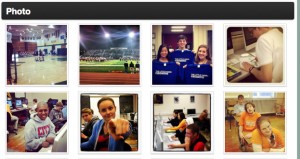
INSTAGRAM INSPIRATION
To steal a page out of Michelle Balmeo’s (Pacemaker Adviser for El Estoque) book I really tried to share inspirational photos from Instagram. I also really liked what Niles West News is doing with their Instagram page and Tweeting Instagram images this year. Evelyn Lauer their adviser really pushed hashtag photo contests, which gives students a category like #spirit to give students the ability to tweet to and then give out prizes.
At first I failed to provide inspiration to the staff and went into too many details about how to setup and use Instagram. After losing that battle I realized I had to convince students the value of using Instagram, as many of the students were not into Instagraming photos or hadn’t ever heard of the photo sharing and editing app that sold for $1 billion. The Storify below has several examples and links to Instagram photos.
Viewing Instagram on the Instagram website or on a regular computer is not possible.. Try using Web.stagram to view and search Instagram photos on a regular computer.
PROBLEM SHOOTING
The caption to the right on a Twitter account struck me as I was getting ready to start my reflections on week three of teaching with iPads.
“I’m just another 16 year-old who doesn’t understand why they have a Twitter account.”

It made me think that this is the whole question behind teaching with this new technology. It also related to some of the questions other teachers had been asking me that mainly had to do with what the heck do we do with these iPads, computers, web apps, and newspaper websites.
The answer I think is fairly simple. Tell stories, write, communicate and hopefully make the world a better place. It also made me think how important it is to use this technology for education and use it to promote engagement and not as a distraction.
The other main question that I have run into is all the problems being caused by Facebook and Twitter. If iPads do get proposed as a one-to-one move I know teachers will only see them as a way for students to disengage or be mean to each other. I would argue that the technology actually increases engagement in my experience and that the problems with bullying have always existed and technology has only brought to light a very serious issue that needed to be addressed a long time ago. The other fact is that Twitter and Facebook are not going to go away. Ignoring it and not teaching students how to use it wisely seems very short sighted.
Week Two Rundown
This past week I altered the assignment as I figured would happen many times during this month long experiment. I altered it after reading a great college football blog called THE QUAD. The updates on this blog kept going as the day went on all within a single post. A simple idea that seemed much better than students posting many different blog posts. So, I am now going to have students put all their work for the month on one blog post instead of a variety of different posts. On their post they will have a weekly reflection, video interviews, Instagram photos, a Storify, and a final project.
WEEK TWO REFLECTION – This week I went through how to connect Instagram to Twitter and embed their Storify of their favorite Tweets. To do this students had to setup their Twitter account in the setting app and then log in to Instagram as InstaLittleHawk. Once they have their own personal Twitter account and The Little Hawk Twitter account setup in the setting apps they can then post to either their own account or The Little Hawk (@thelittlehawk) from the Instagram app. I also have discovered Blurb Books this week that gives the option of publishing a book of Instagram photos, which we might explore in the future. Once they have their Twitter all setup they then can find their favorite Tweets on Storify, which allows them to drag and drop them into a Storify. The example of what I produced is below or linked here.
There was also a ton of review of how to use Hootsuite, make posts on the WordPress site and they also decided to push back the paper a week. The delay in the newspaper was not unexpected and the editors had talked about pushing back the paper even before the iPads were introduced. In week three a renewed focus on using the iPads to get work done on the paper as well as the newspaper will be pushed by the editors. Other problems included not being able to comment on Google Docs with the iPad and not being able to embed video in posts. Commenting on stories and embedding video has to be done on a computer. This also eliminates the possibility of grading on an iPad for a teacher. Students working as a team also ran into the problem of not being able to combine video footage. Files are not able to be transferred over from an iPad to a computer. The question is being addressed by the tech department, but the problem comes down to not being able to log into a computer and an iPad with a personal Apple ID. Students do have this access, but if they do it will then delete all the apps installed by the district.
Below is the Storify that I have created and will continue to update. This blog is also serving as an example of what I hope students will create on their blog.
10.8.12
Reflections on Week 1
This week was filled with setup changes, alterations, and a fair amount of success with the iPad.

Overall, I have come to like blogging and teaching with iPads. My main concern after week one is going back to life without them. I have already put in a special request to the PTO for 2-40 iPads, but the direction for technology spending is always tricky.
The main reason I think the iPads have been effective this week is because of easy access for students. Students have the ability to write, edit, draw, and publish at any time. They are not limited to working during the 45 minute class period or forced to come into school to work.
Reading their first blog entries I did notice some skepticism and concern. By the end of the first week most students really started to see the benefits and were using them in a number of classes as well as journalism. Highlights of the first week included video interviews, blog entries, web posts on www.thelittlehawk.com, following the presidential debates on their journalism Hootsuite list, and some really impressive art work.

On the back end or user side of the iPads there was a little confusion about student Apple IDs and the a class Apple ID. Students are allowed to download apps through their own iTunes account. They also can log in using a Little Hawk iTunes account I created without a credit card to sync apps. Not going to lie, it was a bit of a chore getting everything set up. I would advise getting as much registration work done before hand for different sites and planning for two to three days (two weeks for everything firing on go) to get students set up and running. The production or amount of work produced in the first week was a little lower than expected due to the time setting the iPads up and getting them logged in to everything once they had been distributed.
Below are a few tips and the apps we now have in a journalism grouping on all student iPads.
Journalism Apps
WordPress – Sketchbook Pro – Google Drive – iMovie – PS Express – Instagram – Storify – Hootsuite – Dragon Dictation – Audio Memos – AP Mobile – Daily Iowan – The Little Hawk – Podcasts – Notability
iPad Tips from Week 1
Hit the space bar with three fingers to tab. You really need to hit it twice to equal a standard tab.
Double click the home button to turn off apps. It will help save the battery.
Creating Twitter Lists – Follow who the NY Times follows and who your local paper follows on Twitter.
Creating a staff Instagram to improve some of the poor quality photos from the iPad. Photos are not going to be of great quality, but using Instagram and tweeting the images can help. Students preferred Instagram to the Photoshop App.
iPads in Journalism: PREGAME
Posted 10.1.12
DAY 1:
Today, I passed out or had iPads checked out to two classes of journalism students. Lots of anxiety and planning were poured into this project over the summer, but as usual my students simplified it down into being able to do more and being really excited about having the chance to use this new technology. The class went smoothly, a checkout agreement was signed by both students and parents and then they were able to check them out of the library. Students organized apps, made Twitter lists, and wrote their first blog.
A one-to-one experience is the goal of this experiment. My goals are for them to be better consumers of digital media, create amazing content for the website and the newspaper, blog about their experience for other teachers and students to learn from, and create a Storify of their top tweets from the past month. Below is a run down on what we did to get ready and some of the assignments students will be completing. I will update this blog hopefully once a week on how the process is going.
PRE-GAME APPS AND MORE
WordPress – PS Express – iMovie – Sketchbook Pro – Google Drive – Storify – Podcasts – AP Mobile – Hootsuite
The above apps are what we chose to load for journalism. There are more apps on the iPad and we will add more as time goes on. Most of the pre-game or setup for the iPads we did without even knowing we were going to use iPads.
The biggest steps were to have WordPress log in names and passwords for the website. The other pre-game or pre-iPad unit set up was to have a Twitter account, Hootsuite account and a Storify account. Students need to set these up on regular computers. Most of it can be done on an app, but I find it much easier to do on a computer. The biggest task that is easier to do on a computer is creating Twitter lists. When having them build Twitter lists my first step is to have them brainstorm writers and publications they enjoy, follow them, and then follow who they follow. If they do this they should have a list of over 50 writers and publications they enjoy if not well over a hundred. I also suggest they look at my high school journalism list. A few of them even set up a Pacemaker Twitter list of high school publications.
THE UNIT
The students have been given weekly assignment and one unit assignment with the iPads.

WEEKLY PROJECTS:
Every week they will have to write a 500 word blog entry reflecting on their use of the iPad. These blogs will be posted on their staff blog pages.
The second weekly project is to follow a Twitter list of more than 50 journalists and publications they enjoy reading. From that list they will then use Hootsuite to star their favorite posts and then from what they have starred they will create a Storify to share their favorite journalism tweets from the month. If I could use another app to complete that project I might get an app bonus!
They need to record all their interviews every week on video. If a person doesn’t want to be video interviewed then they can record their voice. These videos and audio samples will be used to write their stories and to create internet exclusive content.
Post a story every week using an iPad. All stories breaking or not will have to be read over by an editor before being published. Any questionable sources, criminal charges, athletic injuries will need to be thoroughly fact checked. Recently, the staff has had a few good lessons on the importance of confirming official sources when dealing with injuries and school suspensions. Printing gossip and a firm discussion of how to do no harm in journalism and what should not be printed will be a key component of the first week.
TEAM UNIT PROJECTS
Video Features – Art Projects using Sketchbook Pro – Video Tutorials for the Staff – A Series of Podcasts –
The above options will be given for students to complete over the next month along with the option of pitching me an idea. The will work in teams of no more than two on these projects and weekly progress reports will be turned in via their blogs. Participation points will also be worth 20% of their grade based on how well they are using their class time.




Hey Jonathan,
Thanks for this post. I’m watching your project closely; we just purchased 15 iPods with a nice grant and the school is purchasing a class set of iPads (though not for individual students to take home).
I have a question about setup. Are your kids transferring files (specifically video files) from the iPads to their own computers or your lab computers? Have you found a way to do that without needing to sync through iTunes? I’m finding that Apple’s own restrictions on this are really inhibiting the workflow for my kids, and I’m eager to find a way around it.
Thanks!
Michelle
Michelle,
We have not found a way to sync iPads to computers for video/audio transfer. Right now we are uploading to Vimeo and just using video taken on one iPad. I am going to have to talk to the district about security and syncing options. Let you know if I find a solution.
Jonathan
Thanks for the shout out. This is really great. I, too, am following this closely. My editors were all about Instagram, but it’s pretty popular here. I’d also suggest looking at how the Chicago Tribune is using it, as we are modeling our photo hashtagging contest after them.
Michelle —
Re: The synching with the iPad: Uploading/emailing to somewhere else is the only solution. The “i” in iPad stands for “individual” — they were not really designed for multiple users sharing iPads under the umbrella of a standard account. The class set model really has limitations.
If you’re okay with students customizing the iPads using their own iTunes accounts (ergo, the apps go with the students when they turn the iPad back in and you will have to set up the iPad from scratch), that’s another way to go. In that case, I would suggest students putting in passcodes to keep other students from using “their” iPads. (Just be sure they turn off the passcodes when they leave for the year, though. It’s a real pain to rub out an iPad with a passcode and reinstall software.