How to Solve the iPhone stuttering-video problem in Adobe Premiere Pro

I just spent three days troubleshooting this problem, so I thought I’d share the solution in case anybody else is struggling with it.
The latest iPhones shoot video with variable frame rates, but Premiere Pro cannot handle variable frame rates, so when you import iPhone video into Premiere, the video appears to skip, stutter or hang up on a particular frame.
Apparently there is no fix for this problem within Premiere Pro, and you cannot tweak your iPhone’s settings to shoot solely in constant frame rates. Instead, you have to convert the video to constant frame rates using third-party software, HandBrake, which is available for free at http://handbrake.fr.
I explained the whole process in this Google document:
https://docs.google.com/document/d/1xentEiZpa7VCcpRq2xdDFJ6aXJDGONPmvM2o247_Xz8/edit?usp=sharing



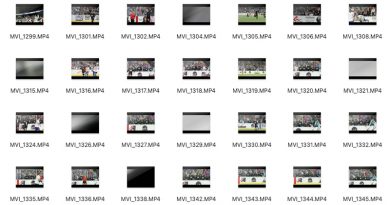
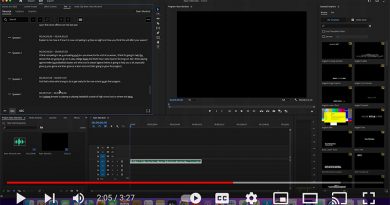
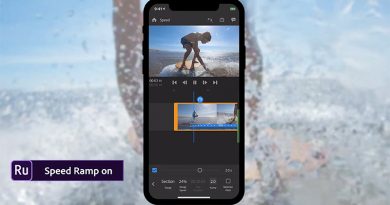
I found a solution for that within Premiere Pro. All you need to do is: right click your iPhone footage, then go to modify and Interpret footage. In the pop menu you select the option “assume this frame rate” and put 30fps. Worked out for me.
THANK YOU!!! I’m so relieved this worked I’m almost crying. I’ve been pulling my hair out for days on this issue. Thank you thank you!
Brendon’s solution worked for me as well
Thank you for this!
Is anyone facing this issue on the new Apple M1 Macs? I’m using the 2020 Mac Mini. In Adobe Premiere Pro, this seems to be happening only to my iPhone 4k footage not the 1080p files. I’ve seen several videos of youtubers importing and working with 4k footage straight away in Premiere Pro with no issues at all so this is super weird. Please suggest an easier fix if there is one.
Brendon’s solution didn’t work for me.
Where do I right-click? Be specific.
DID NOT WORK FOR ME, PLEASE HELP!
You can fix it by opening them in Quicktime player and exporting again at 1080p. Nothing else worked for me.
This works!! Thank you
Another workaround is just to use Adobe Nedia Encoder to Re-render the footage at a constant fram rate (Just choose the same settings as the original clip and export as usual with AME)