4 things I learned by watching my staff use Livestream.com to broacast an assembly
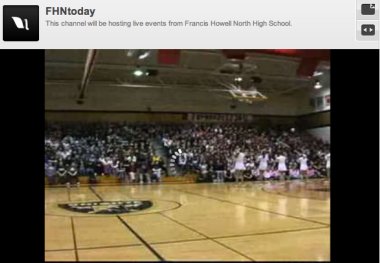
I’d been talking to my staffs about doing a live broadcast of a school event for more than a year. A few weeks ago, they finally decided to give it a try. They decided to use Livestream.com to broadcast the pep assembly at school last week and here is a little about what they learned-and what I learned watching them.
I have a ‘test as you go’ philosophy. I don’t think you should be held back from doing things until you’re ‘good’ at them. You just need to be comfortable (or a little daring). Will they broadcast another event live? Probably. Should they? Most definitely. Time will tell. I’m just proud they gave it a go and learned about it all in the process.
The staff used Livestream.com to broadcast the event. There are other options out there but this is the one they chose to try first. They used the free version, not a premium version. Video quality is better on the paid version and there are some other perks, but for a first-run the free version was more than fine.
Here are a few things I learned watching my staff try it out though:
- It seems to be something people liked – It was the staff’s first go at this. They promoted it with flyers, emails and announcements at school. It must have helped as the site ended up having it’s highest single traffic day when all was said and done at one time there were 43 people watching it live (which I think is pretty good for a first run and since most of their audience was sitting in the gym at the assembly). The secretaries who couldn’t leave the main office enjoyed watching it. A sick student who was at home and couldn’t be there texted a friend saying he was watching it. A cheerleading mother was thrilled she could watch her daughter perform from work.
You need to do a couple mock-run throughs – The staff prepped for almost two weeks for this day. They worked to make sure they had internet connection, they worked to clear it with administrators at school, they even did a couple test runs. They were very well prepared for the event-and they still went dark for a bit almost 5 minutes into the assembly. - Move the camera slowly – I’m not sure why it happened or if the solution they used was the actual reason things ran smoothly the rest of the assembly, but it seemed like fast camera movements are a no-no. A few minutes into the assembly the camera operator was whipping the camera around to different parts of the crowd. During this time, the video feed locked up and the staff had to restart their web browser. When all was said and done it was about a 4minute break in the action which was kind of a party killer early on for those who had tuned in. Once they got things going again, the camera operator worked to move the camera much slower and the video feed didn’t lock up again. I’m sure someone who actually knows what happened there can give an explanation in the comments below-all I know is that it didn’t freeze again.
- The quality isn’t great – The quality of the video was a bit choppy. We were using a Canon GLS to film the assembly. It was attached to a Macbook which was connected to the internet via an Ethernet cable. With all that, the video was still choppy. After reading through the Livestream FAQ, from what I understand, the video is going to be choppy in the free version, especially with action, and much better if you pay them money. I am sure I should be appalled by the quality of video that was streamed live over the internet, however, the staff was excited about it and people who wanted to watch go the idea of what was going on. It was much better than any other live feed viewers could have gotten (since there weren’t any others) and I’m betting most were just happy to say they were able to catch a glimpse.
- Livestream should steam and not replay – Livestream was great for streaming (as its name would indicate). The staff was just going to leave the streamed version up for viewers to replay, however, viewers were unable to fast forward to the point of the assembly they wanted to see. The entire thing is restreamed and doesn’t allow you to move along to a specific point on the playback timeline. Therefore, you need to record the assembly while you are broadcasting it, or you’ll need to download the .flv file from Livestream and upload it to the media player of your choice. My staff uploaded the assembly to schooltube.com after they downloaded it from Livestream. In retrospect, they probably should have recorded it to MiniDV while they were broadcasting and uploaded that higher quality video to schooltube.com once they were done. (Note: They could not upload to youtube.com because the video was more than 10 minutes long.)
Most first-runs are plagued with issues and much is learned. I don’t know that I would say they were ‘plagued’ with issues, they had a few, but they did learn a lot in the process. I actually asked my Digital Media Editor-in-Chief Katie O’Neil to share a bit with you all on what she learned and here are a few tips she gave:
- You probably want to test the camera that you are wanting to use before the day that you are shooting. When we tried it the original camera that we were going to use it would not work for some reason. We kept getting a message that the camera was in use by another device but there are no other programs open.
- We found that before the Livestream studio would activate a camera you need to give flash permission.
- Double check that the camera showing up on your laptop is the correct one. You may have to change that because they default to things that are built in like if you have a built in microphone and web-cam.
- You should also check and do the same thing for the audio.
- We also needed to turn your mic volume up from what it defaults to so that it was a bit easier to hear.
- When recording make sure that you don’t pan too fast. It crashed out video and we had to restart.
- To record video it was a little confusing without having the directions on ‘how to’ sitting right there in front of me. Something that helped a lot was to remember that red means ready and pink means that it is recording.
- If you want the footage to playback later and you want to edit it, I would make sure that you have a tape in the camera recording too. That way you can get the footage off the camera to edit and then upload to somewhere like schooltube. That way you don’t have to worry about downloading the .flv file, figure out how to edit it, and then re-upload.
Have you streamed an event using Livestream or another client out there? Would love to hear about it below or tips you have for others.


