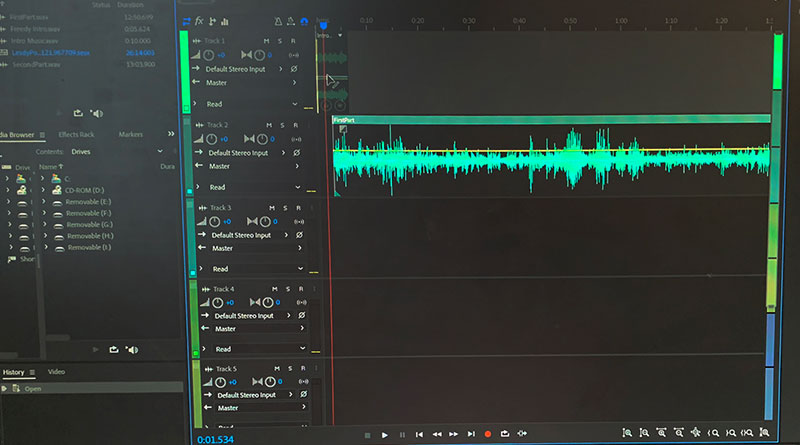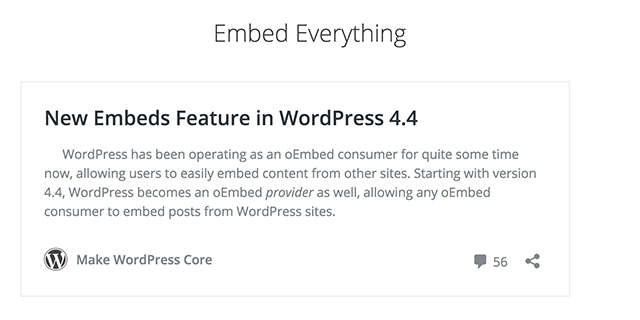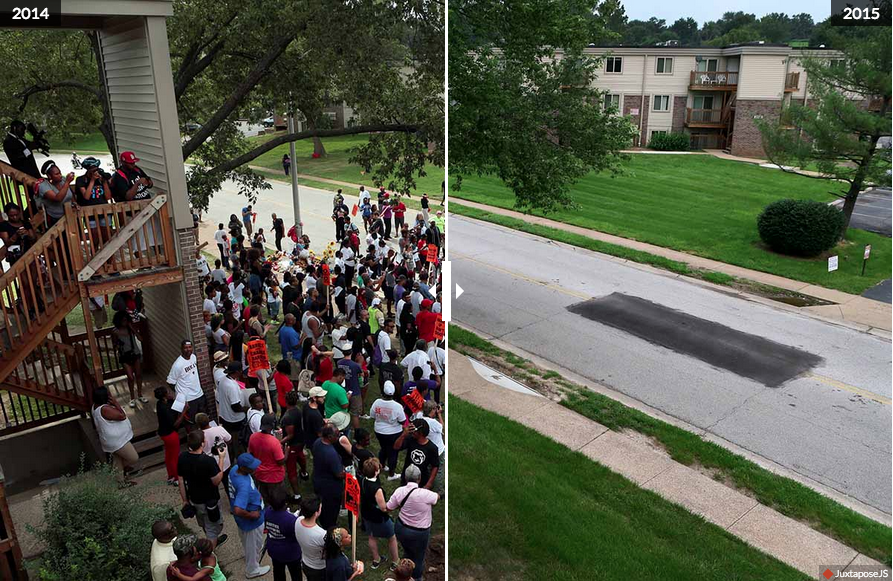Podcast on a budget: Editing your podcast
This is the fifth of a multipart series on podcasting for print and online newspaper staffs.
Now that audio files are downloaded, students are ready for the next step: editing.
Since we have Adobe software on all of the computers in my classroom through a district-wide license, we use Audition for editing audio files, and have the CC 2018 edition installed on the computers.
We keep things simple as students will generally publish three or four productions during their four years in the journalism program, so more sophisticated usage is not required.
Quickly, what one sees in a Waveform Editor in Audition is reproduction of soundwaves, as shown in Figure 1.
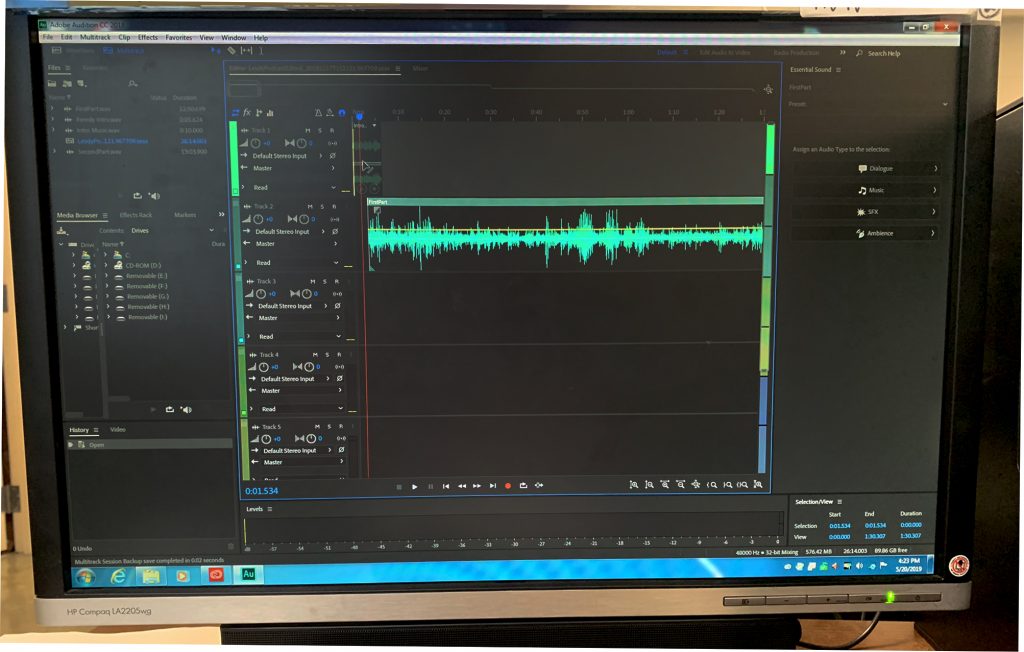
The ways to “see” the soundwaves are via two axes. The x-axis (horizontal) measures time and the y-axis measures the Waveform, or the representation of sound.
Here’s our editing process in a nutshell.
- Import audio file(s) into Audition (File > Import > File)
- Open the file you want to work on in a Waveform Editor. Each Waveform Editor accommodates one audio file.
- When you’re finished, be sure to Save All when given that choice. This would be a good time to change your .wav file to .mp3.
If you have just one file, then File > Export > File. (See Figure 2.) You’ll see the Export dialogue box. Rename if needed, and change to .mp3 format if you haven’t already. As far as the location Audition is sending your file, I suggest creating a folder for everything related to this production, and send your .mp3 file there so it’s with everything else. (Important: Remember where it’s located!)
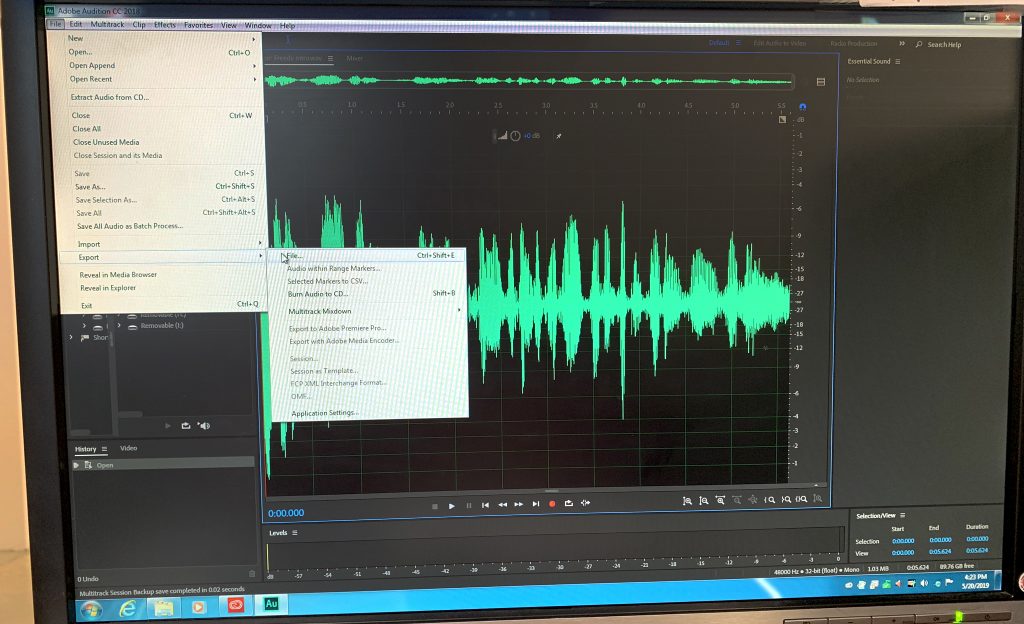
Here are two other items of importance: Changing the Sample Type (Hz, or Hertz) and Format Settings (kbps) can increase or decrease the quality of your production. If you’re in a tight situation bandwidth-wise, then smaller numbers result in a smaller file size.
If you have two or more files to mix, then open Waveform and give it a name. You’ll see several Waveform Editors from top to bottom on the monitor. Left click and drag your files into the editors, and drag to the location where each belong.
When finished: File > Export > Multitrack Mixdown > Entire Session. Then follow the steps as described above. See Figure 3.
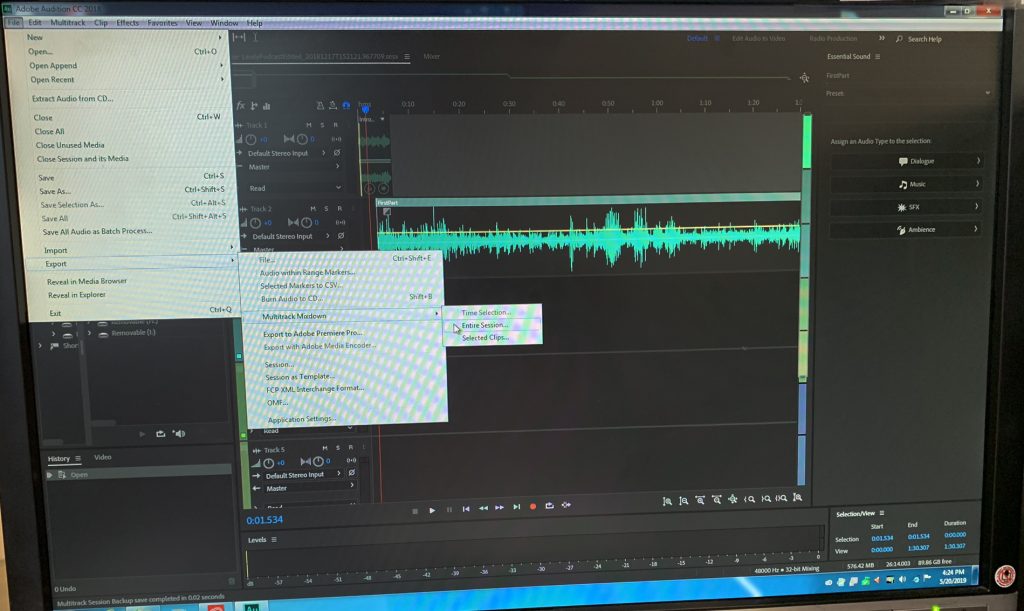
Simple ways to make productions more sophisticated:
- Adjust the “Fade In” and “Fade Out” boxes to fade your music in or out at the beginning or end of an audio file. See Figure 4.
- Create a Keyframe to adjust music volume anywhere in an audio file.
- Overlap music with a person speaking at the beginning or end of an audio production.
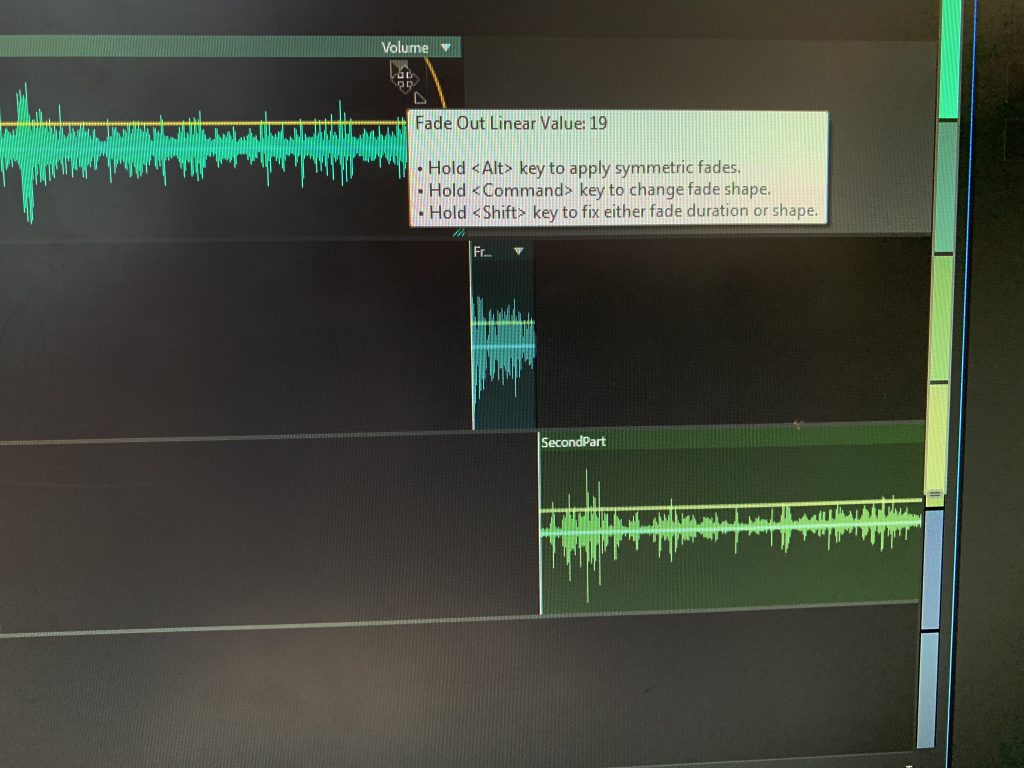
In the early days of our move into audio production we used the now-discontinued Soundbooth for editing our files.